Benefits of this Workflow
-
💡 No Code Interface: Trigger and control the video production pipeline from a simple Google Sheet.
-
⚙️ Full Automation: Once set up, the entire video generation and publishing process runs hands-free.
-
🧠 AI-Powered Creativity:
- Generates engaging YouTube titles using GPT-4o.
- Leverages advanced generative video AI from Google Veo3.
-
📁 Cloud Storage & Backup: Stores all generated videos on Google Drive for safekeeping.
-
📈 YouTube Ready: Automatically uploads to YouTube with correct metadata, saving time and boosting visibility.
-
🧪 Scalable: Designed to process multiple video prompts by looping through new entries in Google Sheets.
-
🔒 API-First: Utilizes secure API-based communication for all services.
How It Works
- Trigger: The workflow can be started manually ("When clicking ‘Test workflow’") or scheduled ("Schedule Trigger") to run at regular intervals (e.g., every 5 minutes).
- Fetch Data: The "Get new video" node retrieves unfilled video requests from a Google Sheet (rows where the "VIDEO" column is empty).
- Video Creation:
- The "Set data" node formats the prompt and duration from the Google Sheet.
- The "Create Video" node sends a request to the Fal.run API (Google Veo3) to generate a video based on the prompt.
- Status Check:
- The "Wait 60 sec." node pauses execution for 60 seconds.
- The "Get status" node checks the video generation status. If the status is "COMPLETED," the workflow proceeds; otherwise, it waits again.
- Video Processing:
- The "Get Url Video" node fetches the video URL.
- The "Generate title" node uses OpenAI (GPT-4.1) to create an SEO-optimized YouTube title.
- The "Get File Video" node downloads the video file.
- Upload & Update:
- The "Upload Video" node saves the video to Google Drive.
- The "HTTP Request" node uploads the video to YouTube via the Upload-Post API.
- The "Update Youtube URL" and "Update result" nodes update the Google Sheet with the video URL and YouTube link.
Set Up Steps
-
Google Sheet Setup:
- Create a Google Sheet with columns: PROMPT, DURATION, VIDEO, and YOUTUBE_URL.
- Share the Sheet link in the "Get new video" node.
-
API Keys:
- Obtain a Fal.run API key (for Veo3) and set it in the "Create Video" node (Header:
Authorization: Key YOURAPIKEY). - Get an Upload-Post API key (for YouTube uploads) and configure the "HTTP Request" node (Header:
Authorization: Apikey YOUR_API_KEY).
- Obtain a Fal.run API key (for Veo3) and set it in the "Create Video" node (Header:
-
YouTube Upload Configuration:
- Replace
YOUR_USERNAMEin the "HTTP Request" node with your Upload-Post profile name.
- Replace
-
Schedule Trigger:
- Configure the "Schedule Trigger" node to run periodically (e.g., every 5 minutes).
No reviews found!
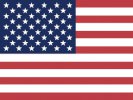 English
English Русский
Русский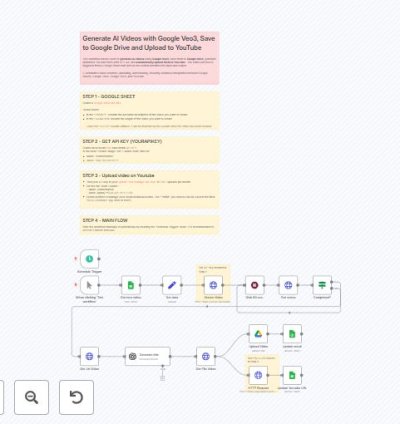
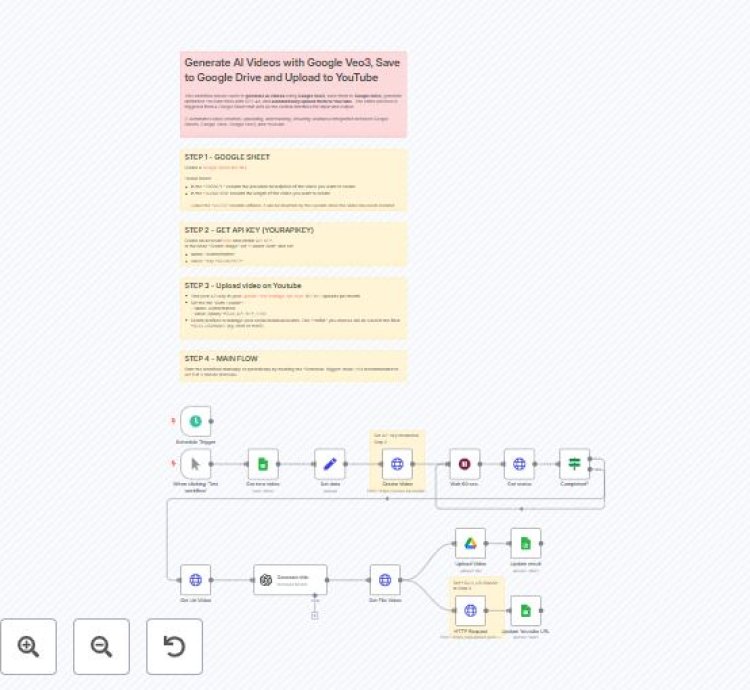
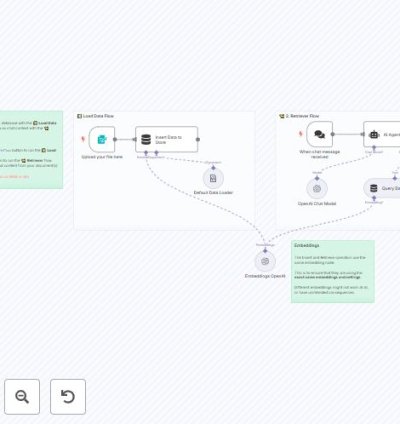
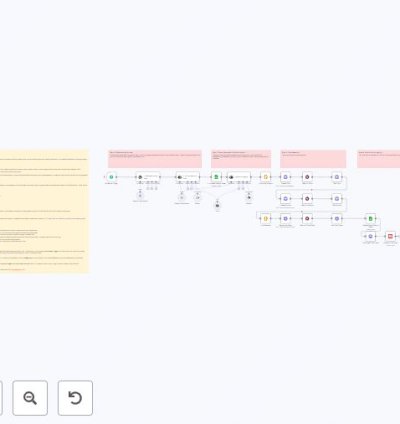
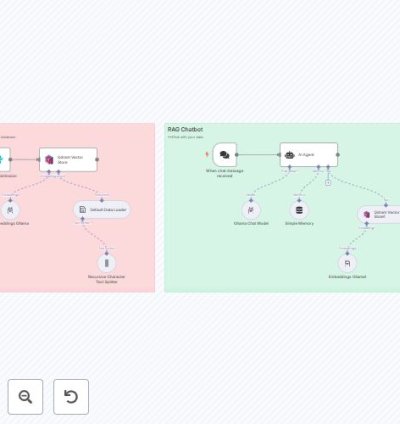
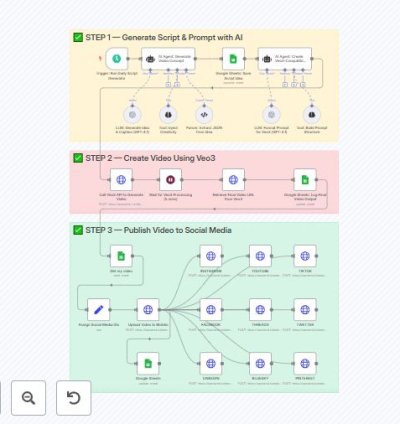
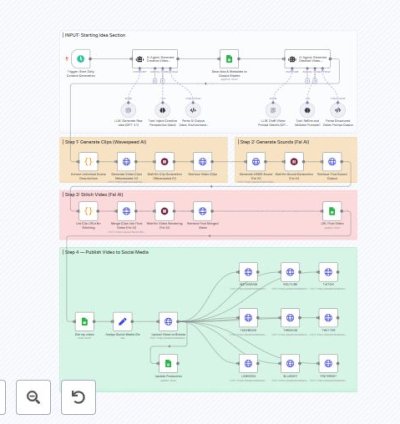
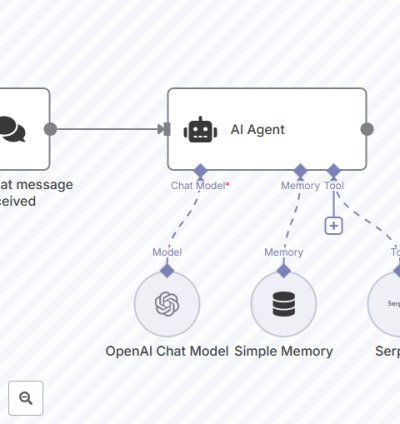
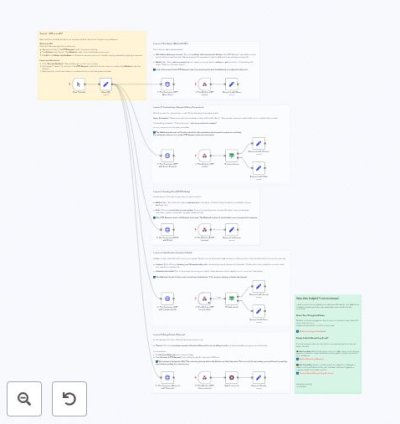

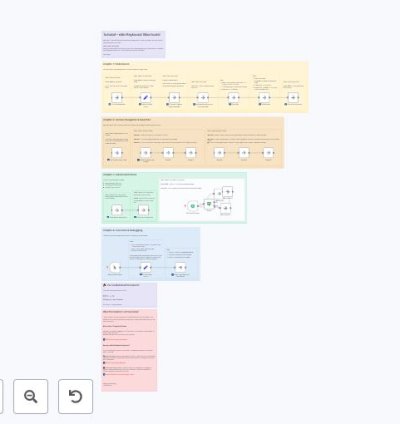
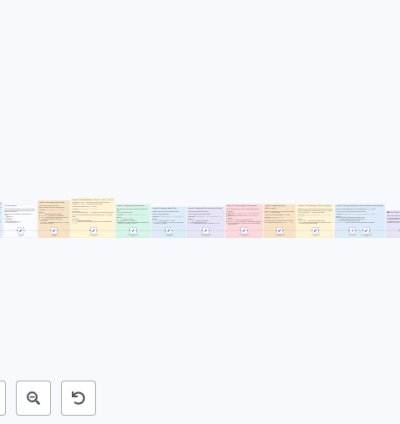
No comments found for this product. Be the first to comment!