What this workflow does
1. Two-Stage AI Ideation & Planning:
- Uses an initial AI agent to brainstorm a short, viral ASMR concept based on current trends.
- A second "Planning" AI agent then takes this concept and expands it into a detailed, structured production plan, complete with a viral-optimized caption, hashtags, and descriptions for the environment and sound.
2. Multi-Modal Asset Generation:
- Video: Feeds detailed scene prompts to the ByteDance Seedance text-to-video model (via Wavespeed AI) to generate high-quality video clips.
- Audio: Simultaneously calls the Fal AI text-to-audio model to create custom, soothing ASMR sound effects that match the video's theme.
- Assembly: Automatically sequences the video clips and sound into a single, cohesive final video file using an FFMPEG API call.
3. Closed-Loop Publishing & Logging:
- Logging: Initially logs the new idea to a Google Sheet with a status of "In Progress".
- Publishing: Automatically uploads the final, assembled video directly to your YouTube channel, setting the title and description from the AI's plan.
- Updating: Finds the original row in the Google Sheet and updates its status to "Done", adding a direct link to the newly published YouTube video.
- Notifications: Sends real-time alerts to Telegram and/or Gmail with the video title and link, confirming the successful publication.
Setup
Credentials:
You will need to create credentials in your n8n instance for the following services:
- OpenAI API
- Wavespeed AI API (for Seedance)
- Fal AI API
- Google OAuth Credential (enable YouTube Data API v3 and Google Sheets API in your Google Cloud Project)
- Telegram Bot Credential
- (Optional) Gmail OAuth Credential
Configuration:
This is an advanced workflow. The initial setup should take approximately 15-20 minutes.
- Google Sheet: Create a Google Sheet with these columns:
idea,caption,production_status,youtube_url. Add the Sheet ID to the Google Sheets nodes in the workflow. - Node Configuration: In the
Telegram Notificationnode, enter your ownChat ID. In theGmail Notificationnode, update the recipient email address. - Activate: Once configured, save and set the workflow to "Active" to let it run on its schedule.
How to customize
-
Creative Direction: To change the style or theme of the videos (e.g., from kinetic sand to soap cutting), simply edit the
systemMessagein the "2. Enrich Idea into Plan" and "Prompts AI Agent" nodes. -
Initial Ideas: To influence the AI's starting concepts, modify the prompt in the "1. Generate Trendy Idea" node.
-
Video & Sound: To change the video duration or sound style, adjust the parameters in the "Create Clips" and "Create Sounds" nodes.
-
Notifications: Add or remove notification channels (like Slack or Discord) after the "Upload to YouTube" node.
No reviews found!
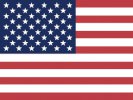 English
English Русский
Русский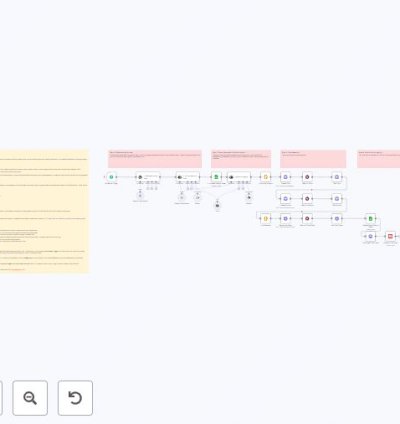
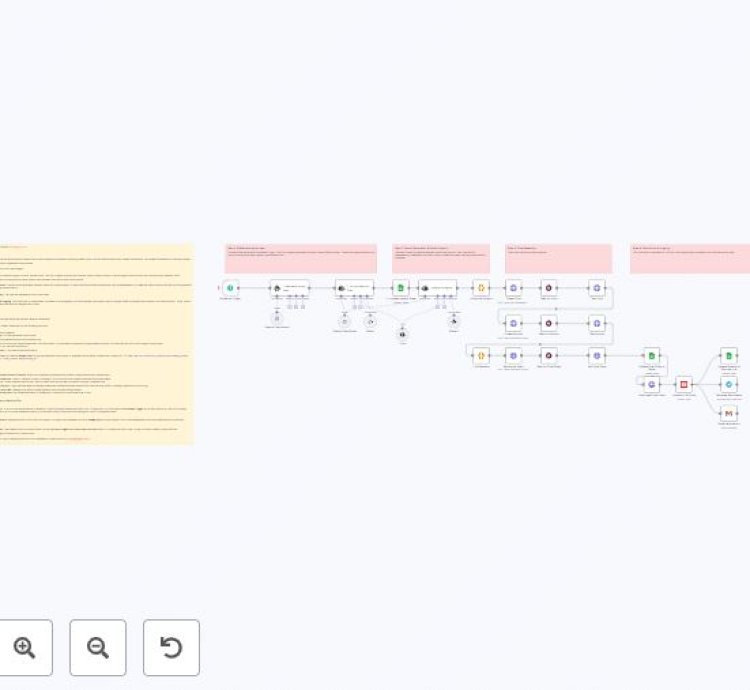
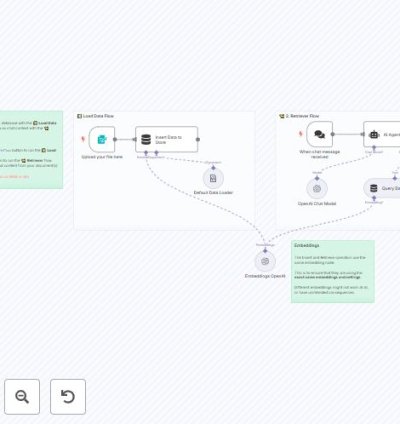
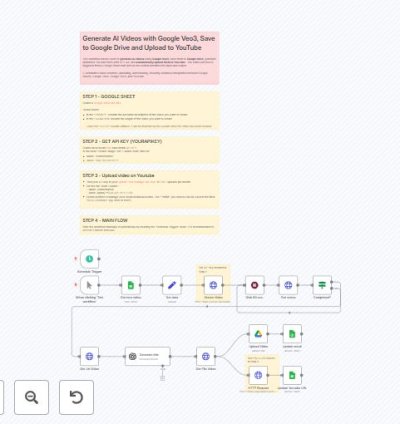
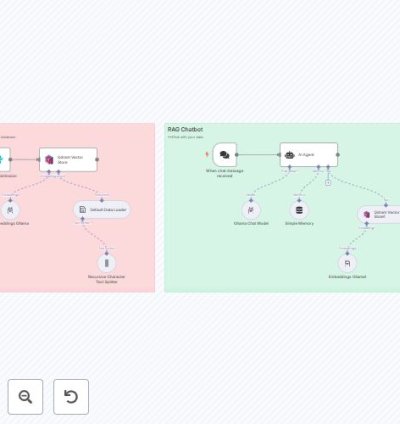
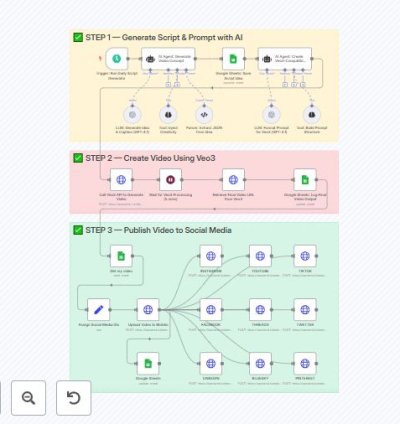
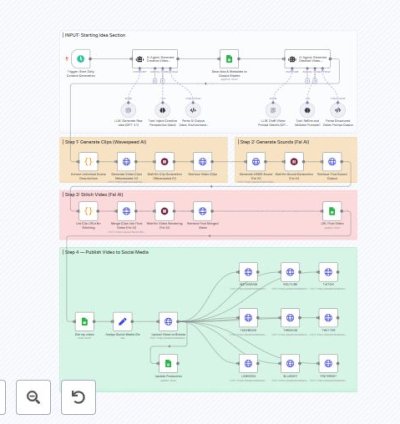
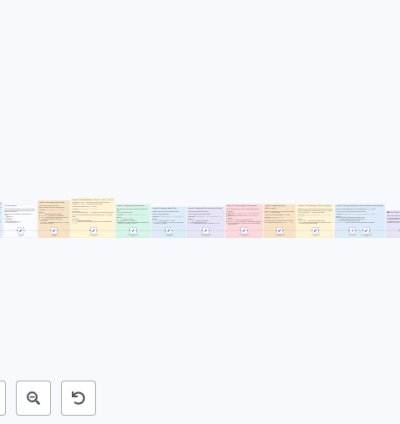
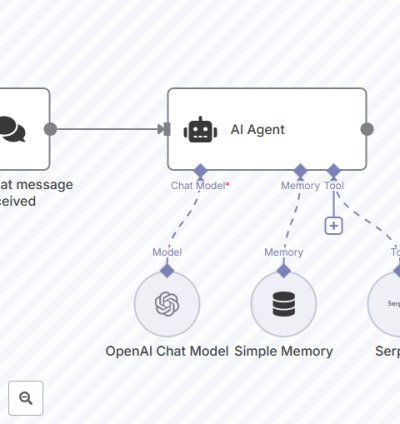

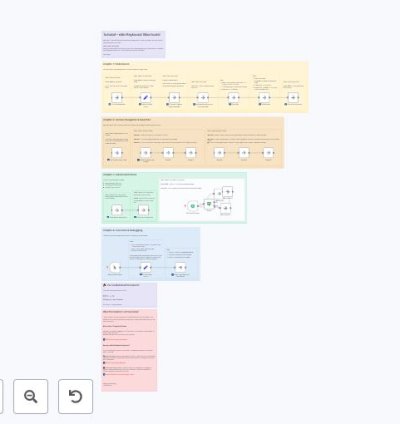
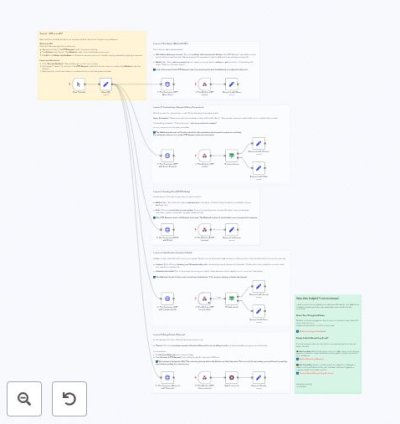
No comments found for this product. Be the first to comment!